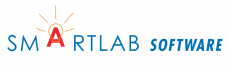Notepad Tutorial
Introduction
Notepad is a handy program that a user can type in text quickly
and easily. It is not for publishing a book but more of a
scratchpad. This is a tutorial on how to use Notepad.
What will be taught
- Opening Notepad
- Saving a document
- Printing a document
- Opening an existing document
Open Notepad
To open Notepad click on start > All Programs > accessories >
notepad
Click here for a
screenshot of Notepad
To enter text, just start typing in Notepad.
If you make a mistake typing you can backspace over it.
Save
To save your work click on File > Save and if you have not saved
it before a screen will appear.
Click here for a
screenshot of Save dialog
For now, make sure the Encoding is set to ANSI.
To print File > Print... The three dots after the word Print means there will be another screen that pops up. This is a Windows standard.
Click here for a screenshot of the Print dialog
Select the printer you wish to print to then click the 'Print' button.
Open
To open an existing notepad document click on File > Open...
Click here for a screenshot of Open dialog
If you have not saved a document you are working on, Notepad will ask you if you want to save it or discard it. The Open window appears (note the word 'open' in the title bar) which allows you to browse to your existing document.
Note the File name has a *.txt which means when you browse for your already created document only notepad type documents (those ending with .txt) will show up in the Open window.
Click
Notepad tutorial part II